27
How to move Exchange databases and logs in Exchange Server 2003
Posted under Exchange by ifoundafixThe other day while browsing the Internet, I Found A Fix for a recent problem I was having. The issue is described as follows;
The Server disk capcity on partition C: was full due to a build up of exchange log files.
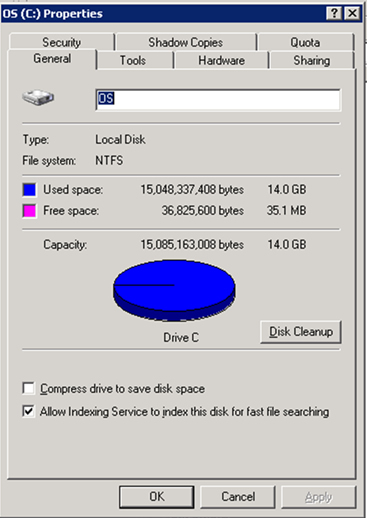
The solution and description to this error is set out below;
In this situation, I had to move the log files from partition C: to partition D:
The following procedure can be used to move the exchange log files and/or the databases to another disk partition.
To move the log files
- Start the Exchange System Manager.
- Click ‘Administrative Groups’.Note: If your ‘Administrative Groups’ is not visible, it may not be turned on. To turn on ‘Administrative Groups’, right-click ‘Exchange Organization’ in the Exchange System Manager, and then click Properties. Click to select the Display Administrative Groups check box.
- Locate the storage group where you want to change log file paths, right-click the storage group, and then click ‘Properties’.
- Click the ‘General’ tab, and then click on the ‘Browse’ button next to the ‘Transaction log location’ box, and then specify the new drive or folder location for the log files.
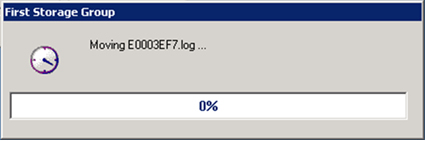
To move databases
- Start the Exchange System Manager.
- Open the administrative group that contains the database that you want to change.
- Under ‘Storage Group’, right-click on the mailbox store or the public folder store that you want to change, and then click ‘Properties’.
- Click the ‘Database’ tab.
- Next to the database that you want to change, click ‘Browse’, and then specify a new drive or folder location for the files.
I would like to acknowledge and thank Microsoft for their solution.
I Hope you too have Found A Fix !!
Add A Comment