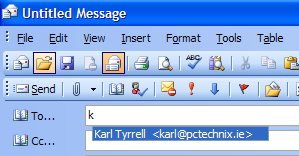Archive for November, 2009
Nov
18
Posted under
Internet
The other day while browsing the Internet I Found A Fix for a recent problem I was having. The issue is described as follows:
If you are setting up a modem router with Perlico Broadband the settings are as follows:
Username: perlico@perlico.com
Password: broadband
Encapsulation: PPPoE
Multiplexing: LLC
VPI: 8
VCI: 35
Nov
18
Posted under
Internet
The other day while browsing the Internet I Found A Fix for a recent problem I was having. The issue is described as follows:
If you are setting up a modem router with BT Broadband the settings are:
The username & password are specific to the user account. These are issued directly from BT.
Encapsulation: PPPoE
Multiplexing: LLC
VPI: 8
VCI: 35
Nov
17
Posted under
Laptops,
Media Player,
Vista The other day while browsing the Internet I Found A Fix for a recent problem I was having. The issue is described as follows:
On a Windows Vista laptop I found that CDs and DVDs were not picked up. When I opened ‘My Computer’, there was not CD or DVD drive listed at all!
My next check was to look in Device Manager an see if anything was listed there. The DVD drive was listed there but marked with an exclamation mark. Opening the entry it showed ‘Error Code 19’. A Google search soon gave me a solution:
Right click on the CD or DVD drive that has a yellow exclamation mark next to it and delete it.
For Vista click the windows “start” button on the bottom left and in the search box type regedit . (You might be asked for permission if UAC is enabled in Vista Just hit next or continue.)
This brings you to the Registry Editor. Browse to:
HKEY_LOCAL_MACHINE\SYSTEM\CurrentControlSet\Control\Class\{4D36E965-E325-11CE-BFC1-08002BE10318}
BE SURE you follow the path 100% There are many similar files and folders so double check they all match up.
Now that you are at the {4D36E965-E325-11CE-BFC1-08002BE10318} Folder on the right side you will see several entries. Right Click and delete the Upperfilters and Lowerfilters. These will be recreated on the next reboot.
Once I rebooted it was all working fine.
Nov
17
Posted under
Exchange,
Internet,
MS Outlook The other day while browsing the Internet I Found A Fix for a recent problem I was having. The issue is described as follows:
For e-mail accounts based on Exchange (as opposed to web based e-mail), Out of Office notification can be configured from Outlook.
Click on ‘Tools’, then ‘Out of Office Assistant’
Read the rest of this entry »
Nov
17
Posted under
Internet,
MS Outlook The other day while browsing the Internet I Found A Fix for a recent problem I was having. The issue is described as follows:
Here is how to set up a signature file referencing your new account when using Outlook 2003.
Go to the Tools menu and select Options
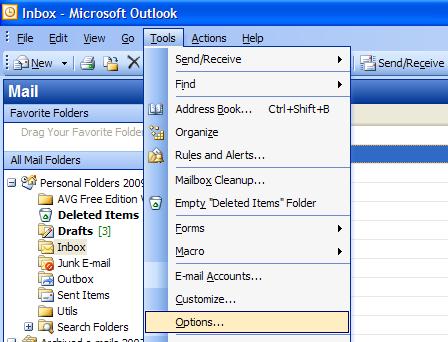
Select the tab for ‘Mail Format’ and from here click the ‘Signatures… ‘button.
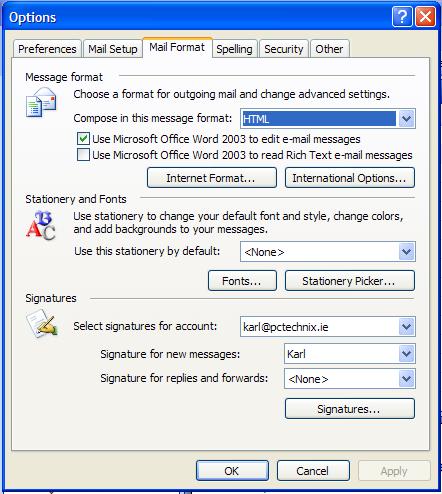
From the Create Signature dialog box, click the New… button.
Read the rest of this entry »
Nov
17
Posted under
Internet,
MS Outlook The other day while browsing the Internet I Found A Fix for a recent problem I was having. The issue is described as follows:
The auto complete feature is very useful when composing mails
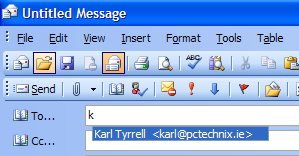
Sometimes these shortcuts can cause problems if an address is no longer in use or if the address was previously misspelled.
You can simply remove these shortcuts manually by scrolling down to the relevant users and hit the ‘delete’ key.
Nov
13
Posted under
Internet,
MS Outlook The other day while browsing the Internet I Found A Fix for a recent problem I was having. The issue is described as follows:
If Outlook is the only interface to an e-mail account, (a direct web interface is not used), then mails should not be left on the server. This article outlines how to set this in Outlook.
Open Microsoft Outlook
Go to the ‘Tools’ menu and from there you can select ‘E-mail Accounts…’
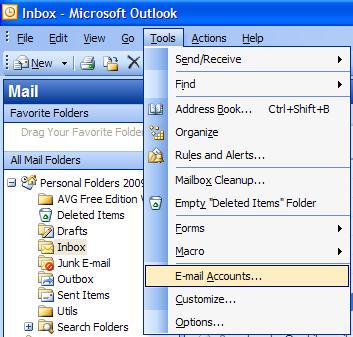
This will bring you to the following window (see below)

Select ‘View or change existing e-mail accounts’ and then click ‘Next’
Read the rest of this entry »
Nov
13
Posted under
Internet The other day while browsing the Internet I Found A Fix for a recent problem I was having. The issue is described as follows:
Typically to access a router (for example to obtain or adjust settings) this is done using a browser. The IP address is required to do this.
Click the Windows ‘Start’ button.
Click ‘Run’.
Type ‘cmd’ and press ‘Enter’ on the keyboard.
A black screen with white writing will appear on the screen.
This is the ‘Command’ window and allows you to communicate with the DSL modem.
Type ‘ipconfig’ and press ‘Enter’
You should see something like the following:
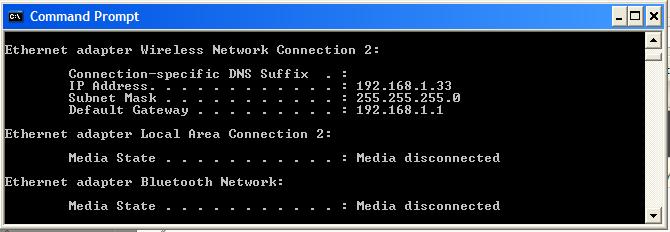
From this, you can now tell what the IP address of your router is. The Default Gateway IP Address is your broadband router.
Finally, you can Open Internet Explorer and type in this address and hit enter. Then you will have to enter your username and password to access the configuration section.