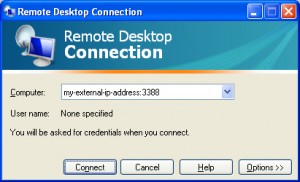Archive for the ‘Networking’ Category
Jul
04
Posted under
Networking,
Servers The other day I Found A Fix for a recent problem I was having. The issue is described as follows;
When trying to connect to a Remote Desktop Protocol session on a windows server 2003 , I would receive the following failure message ;
“The remote session was disconnected because there was an internal error in the remote computers licensing protocol”
Rebooting the server made no difference.
The solutions is as follows;
Read the rest of this entry »
Jun
27
Posted under
Apple,
Networking The other day I Found A Fix for a recent problem I was having. The issue is described as follows;
Any Mac on my business network could not maintain it’s connection to a share on a Windows 7 based pc. They would randomly disconnect. In order to reconnect the Windows 7 PC would have to be restarted. Alternatively, a restart of the server service also rectified the problem The issue seemed to be more prevalent whenever large files were being copied to the shared folder.
Digging around the event viewer on the Windows 7 machine;
Event ID: 2017
Level: Error
The server was unable to allocate from the system nonpaged pool because the server reached the configured limit for nonpaged pool allocations.
The solution to this problem is as follows;
Read the rest of this entry »
Jun
09
Posted under
Networking,
Routers,
Servers,
Vista,
Windows 7,
XP
The other day I Found A Fix for a recent problem I was having. The issue is described as follows;
I needed to be able to access more than one pc in the office network remotely using Remote Desktop Connection. Since RDP is set to use port 3389 I had to make several changes.
1. Change the default port number on the second (listening) computer. To do this;
– Start Registry Editor. [Start, Run, Regedit]
– Locate and then click the following registry subkey: HKEY_LOCAL_MACHINE\System\CurrentControlSet\Control\TerminalServer\WinStations\RDP-Tcp\PortNumber
– On the Edit menu, click on Modify, and then click Decimal.
– Type the new port number, exampleand then click OK.
– Quit Registry Editor and restart the computer.
2. Modify the router to port forward this new port number to the specified IP address of the specific machine you are trying to connect to.
Note: You should ensure that both router firewall and software firewall allow access via this port.
3. Make sure you specifiy the new address:port when connecting over RDP.
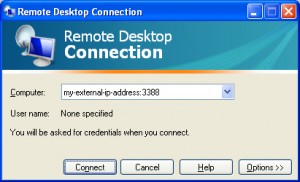
I hope you too have Found A Fix!
Jan
16
Posted under
Networking,
Software The other day while browsing the Internet I Found A Fix for a recent problem I was having. The issue is described as follows;
I was trying to access a network share in a small peer-to-peer network and it would take between 30-60 seconds just to show the contents of the folder. The folder did contain a few thousand files but it still should not have taken this long to populate the folder.
The solution and description to this error is set out below;
Read the rest of this entry »