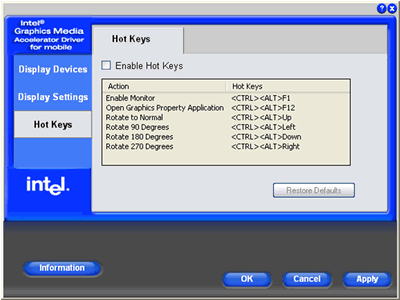Jan
16
Posted under
Software
The other day while browsing the Internet I Found A Fix for a recent problem I was having. The issue is described as follows;
While using my laptop my screen suddenly turned upside down for no apparent reason.
The solution and description to this error is set out below;
The reason why this happened was because the display drivers had Hotkeys enabled. See image below (Where I disabled).
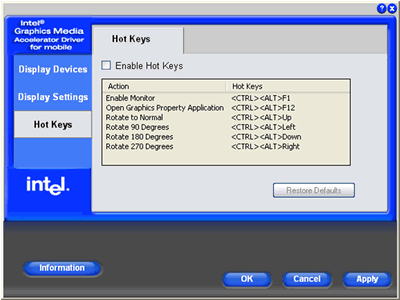
You most likely (depending on your software) hit CONTROL, ALT and the DOWN ARROW which caused your screen to rotate.
To fix, you can try CONTROL, ALT and UP ARROW to return the screen to normal. Alternatively, stand on your head 🙂 and navigate to your control panel and find the graphics icon such as NVIDIA, ATI or INTEL, etc where you can make the necessary changes.
I hope you too have Found a Fix!
Jan
06
Posted under
Software,
Vista,
XP The other day while browsing the Internet I Found A Fix for a recent problem I was having. The issue is described as follows;
After running automatic updates on a Windows 2000 computer, I received the following failure message after trying to install the latest updates; “Some updates could not be installed”
The solution and description to this error is set out below;
1. Click Start, click Run, type ‘cmd’ , and then click OK.
2. From the black command prompt, type ‘net stop wuauserv’, and then press ENTER.
3. At the command prompt, type ‘regsvr32 %windir%\system32\wups2.dll’ , and then press ENTER. Click OK to proceed.
4. You need to then restart the Automatic Updates service. To do this, type the following at the command prompt ‘net start wuauserv’.
5. Exit the command prompt. To do this type exit, and then press ENTER.
I hope you too have Found a Fix!
Dec
03
Posted under
Laptops
The other day while browsing the Internet I Found A Fix for a recent problem I was having. The issue is described as follows.
To remove and replace the keyboard on some laptops can involve some work. Here is the procedure to remove the keyboard on a HP Pavillion DV6000.
Read the rest of this entry »
Nov
24
Posted under
Anti-Virus,
Desktops,
Internet,
Laptops,
Malware,
Software,
Vista,
XP There’s no one way to remove viruses, spyware and general pc problems. Your best bet is to throw as much as possible at these threats. Try the following;
- Try Combofix. Disable whatever anti-virus you are currently running first and download here.
- Visit http://safety.live.com and click on “Full Service Scan”. Follow the steps for a complete scan.
- After this has completed, go to http://housecall.trendmicro.com/ and Click on “Scan Now. It’s Free”. Again, follow the steps for complete scan and removal of threats.
- From the control panel, Go to Add/Remove programs and remove any unnecessary programs. Look out for browser add-ins, search programs, free or demo software, shopping , advertising, toolbar extra’s, and so on. At the very least, this is good pc maintenance. If you have more than 1 ant-virus software, then remove at least one of them.
- Download and run RogueRemover.
- Download and Run SmitfraudFix
- Download, Install and run CCleaner – This is a free tool for removing temporary files, cookies, history, and cleaning up registry problems. Run the Cleaner and then the registry fix.
- Download, install and run Spybot – Search & Destroy – Homepage is http://www.spybot.info
- To analyse and remove items from your startup list, download HijackThis to a temporary directory. This tool is a great way to see what programs are starting up when you pc logs in to windows. My advice here is to remove obvious entries but consult Google for a second opinion. Be careful with this tool as you can adversely affect genuine programs such as your ant-virus software. Alternatively, you can use the startup manager in CCleaner to simply disable the startup items.
- If you do not have any anti-virus software, download AVG Free .
I hope you have Found A Fix!
Nov
24
Posted under
Internet,
MS Outlook If you are setting up an Irish Broadband address in a Client (such as Outlook), then you will require the POP3 and SMTP server details
POP3 (Incoming) Server: pop3.irishbroadband.ie
SMTP (Outgoing) Server: smtp.irishbroadband.ie.
Nov
24
Posted under
Internet,
MS Outlook If you are setting up an Eircom address in a Client (such as Outlook), then you will require the POP3 and SMTP server details.
POP3 (Incoming) Server: webmail.eircom.net (new webmail) or mail1.eircom.net (classic webmail)
SMTP (Outgoing) Server: mail1.eircom.net.
Nov
24
Posted under
Internet,
Routers The other day while browsing the Internet I Found A Fix for a recent problem I was having. The issue is described as follows;
If you need to change any settings on a modem router, you will need to log on to it using a browser. The following is a list of common ISP supplied routers and how to log on to them.
If the modem router has had any of its settings changed then pressing the reset will clear all existing settings (including the logon password) back to default.
Eircom: The netopia router supplied by Eircom does not require a password to logon. If you go to the address 192.168.1.254 you can access the router homepage.
BT Voyager:
Default address 192.168.1.1
Username: admin
Password: admin
Perlico, Vodafone and O2 (ADSL): These ISP’s use Zyxel modem routers.
Default address 192.168.1.1
Default password: 1234
After logging in for the first time you are prompted to change the password.
Nov
19
Posted under
Internet,
MS Outlook If you are setting up an Gmail address in a Client (such as Outlook), then you will require the POP3 and SMTP server details.
note:POP needs to be manually enabled on the account.
POP3: pop.gmail.com
SMTP: smtp.gmail.com
Server Port Numbers
Incoming (POP3)Server: 995
Outgoing (SMTP)Server: 465
Nov
18
Posted under
Internet,
MS Outlook The other day while browsing the Internet I Found A Fix for a recent problem I was having. The issue is described as follows:
If you are setting up an ICE broadband address in a Client (such as Outlook), then you will require the POP3 and SMTP server details.
ICE Broadband
POP3 (Incoming) Server: mail.icecomms.net
SMTP (Outgoing) Server: mail.icecomms.net
Nov
18
Posted under
Internet,
MS Outlook The other day while browsing the Internet I Found A Fix for a recent problem I was having. The issue is described as follows:
If you are setting up a UPC (previously NTL) address in a Client (such as Outlook), then you will require the POP3 and SMTP server details.
POP3 (Incoming) Server: pop3.upcmail.ie
SMTP (Outgoing) Server: smtp.upcmail.ie